The lambda symbol is used to represent a variety of things, including wavelength in physics and lambda calculus in computer science. While typing normal English characters is simple, inserting specialized symbols such as the lowercase Greek letter phi and lambda might be more difficult. We'll cover how to type the lambda sign on both PC and Mac computers in this complete guide, ensuring you're prepared to use this unusual character in all of your work.
While holding the Alt key, type the lambda alt code (955 for lowercase λ and 923 for uppercase Λ) using the numeric keypad.
Keyboard Shortcuts and Alt Code:
| Symbol Name | Lambda |
| Symbol | λ |
| Alt Code (Uppercase λ) | Alt + 955 |
| Alt Code (Lowercase Λ) | Alt + 923 |
| Short Keys (Uppercase λ) | 03BB + Alt-X |
| Short Keys (Lowercase Λ) | 039B + Alt-X |
| Mac Shortcuts (λ) | Option + L |
| Mac Shortcuts (Λ) | Option + J |
Copy and Paste Lambda Sign:
| λ |
5 Ways to Type Lambda in Microsoft Word and Excel:
- Symbol Library
- Autocorrect Method
- Keyboard Shortcuts
- Character Map
- Alt Code
STEP 1: SYMBOL LIBRARY
Open your Microsoft Word document and position your cursor where you want the wavelength symbol to appear.
- In the toolbar, select the "Insert" tab.
- In the "Symbols" group, click the "Symbol" button.
- In the dropdown menu, select "More Symbols."
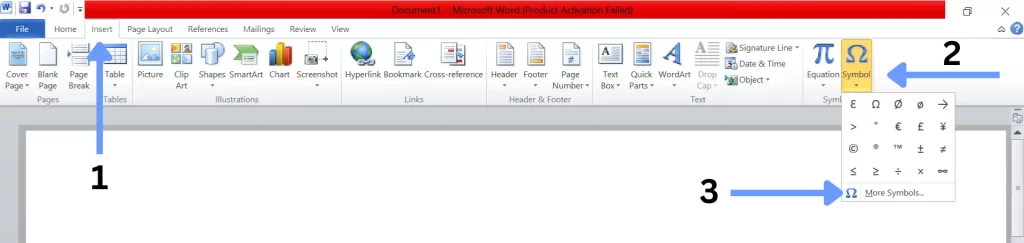
- Select the "Greek and Coptic" subset from the "Subset" dropdown menu in the "Symbol" dialogue box.
- Find and select the desired lambda function (lowercase or uppercase) from the symbol list.
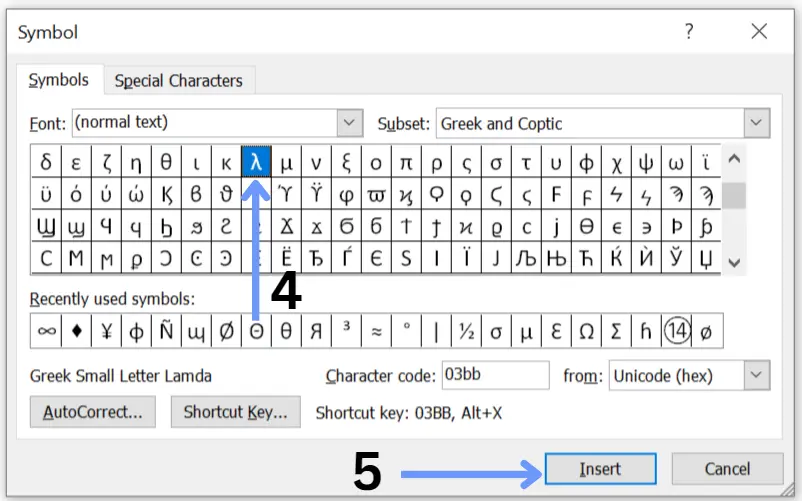
STEP 2: AUTOCORRECT METHOD
The quickest way to input the lambda letter in Microsoft Word is by employing the autocorrect method, which can be adjusted manually within the program.
- Select the insert tab located at the top of the page to access the symbol library.
- Search for the lambda, choose it, and click on the Autocorrect option.
- Type "lamsign" in the convert field, followed by clicking "Add" and "Save."
- The keyboard will automatically change "lamsign" to "λ" when typed.
STEP 3: KEYBOARD SHORTCUTS
To insert the lambda character in Microsoft Word using keyboard shortcuts:
- Open Microsoft Word.
- Place the cursor where you want to type it.
- Type 03BB/039B and press Alt and X keys.
The code will be replaced with the λ/Λ symbol and this method works on both numeric and standard keyboards.
STEP 4: CHARACTER MAP
The Character Map is a Windows programme that lets you browse and enter different symbols and special characters.
- Click the Start button and then enter "Character Map" into the search field.
- From the search results, launch the Character Map application.
- Check the "Advanced view" box in the Character Map window.
- Enter "lambda" in the "Search for" field and hit Enter.
- In the search results, find and click on the desired lambda form (lowercase or uppercase).
- To copy the lambda to your clipboard, click the "Select" button, then the "Copy" button.
- Copy and paste it into your document by hitting Ctrl + V or right-clicking and selecting "Paste."
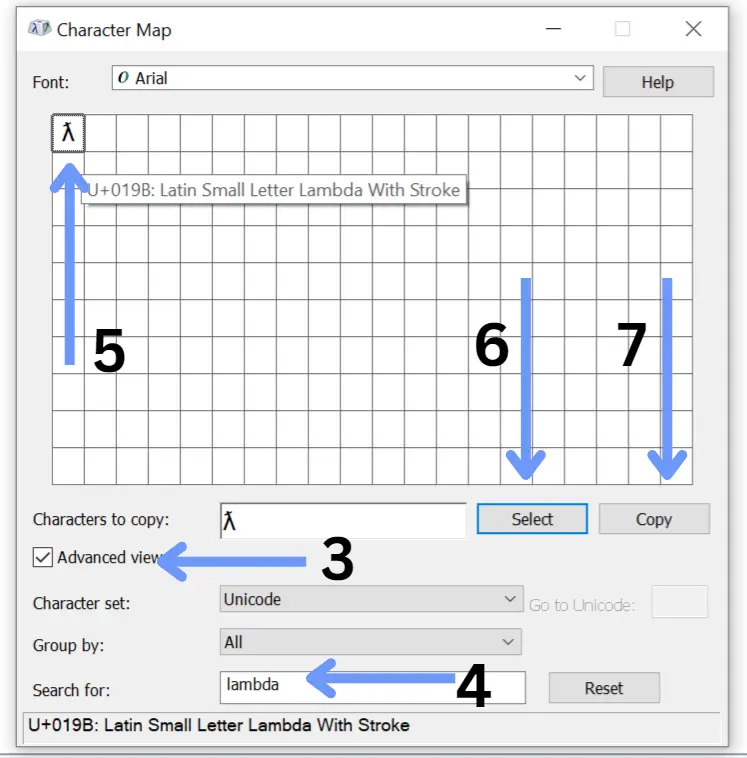
STEP 5: ALT CODE
As this method requires a numeric keypad, make sure your keyboard has one. By pressing the Num Lock key on your laptop keyboard, you can enable the Num Lock feature.
- Put your cursor where you want the lambda letter to appear in your page.
- Hold down the Alt key on your keyboard.
- While holding down the Alt key, use the numeric keypad to enter the code for the lambda (955 for lowercase and 923 for uppercase).
When you let go of the Alt key, the wavelength sign should appear where your cursor is.
How To Type Lambda Sign on Mac?
STEP 1:
On a Mac, you can quickly enter the lambda by using keyboard shortcuts.
- Put your cursor where you want the lambda letter to appear in your page.
- Hold down the Option (Alt) key on your keyboard.
- While holding down the Option key, type the keyboard shortcut for the lambda (lowercase: "L" and uppercase: "J").
When you let go of the Option key, the wavelength sign should appear.
STEP 2:
Using the Emoji & Symbols menu, Mac users may simply access and insert this sign.
- Put your cursor where you want the lambda funtion to appear in your page.
- In the top toolbar, select the "Edit" menu.
- "Emoji & Symbols" should be selected from the dropdown menu.
- Enter "lambda" into the search area and hit Enter.
To put the chosen lambda (lowercase or uppercase) into your document, locate and double-click on it in the search results.
Conclusion:
Typing the lambda symbol on your PC or Mac is now easier than ever, the easiest methods to insert it in both PC and Mac are copy-paste and keyboard shortcuts.
Comments
Post a Comment